第1步-安装并打开窗口#
我们的第一步是确保一切都安装好了,至少可以打开一扇窗户。
安装#
确保安装了Python。 Download Python here 如果你还没有的话。
请确保 Arcade library 已安装。
您应该首先设置一个虚拟环境(Venv)并将其激活。
使用安装Arcade
pip install arcade。以下是较长的,官方 安装说明 。
我强烈推荐使用免费社区版的PyCharm作为编辑。如果您这样做,请参见 安装带有PyCharm和虚拟环境的Arcade 。
打开一扇窗#
下面的示例打开了一个空白窗口。设置一个项目并运行下面的代码。(它在压缩文件中也是 01_open_window.py 。)
01_Open_window.py-打开窗口#
1 2 3 4 5 6 7 8 9 10 11 12 13 14 15 16 17 18 19 20 21 22 23 24 25 26 27 28 29 30 31 32 33 34 35 36 37 38 39 40 41 42 43 | """ Platformer Game """ import arcade # Constants SCREEN_WIDTH = 1000 SCREEN_HEIGHT = 650 SCREEN_TITLE = "Platformer" class MyGame(arcade.Window): """ Main application class. """ def __init__(self): # Call the parent class and set up the window super().__init__(SCREEN_WIDTH, SCREEN_HEIGHT, SCREEN_TITLE) arcade.set_background_color(arcade.csscolor.CORNFLOWER_BLUE) def setup(self): """Set up the game here. Call this function to restart the game.""" pass def on_draw(self): """Render the screen.""" self.clear() # Code to draw the screen goes here def main(): """Main function""" window = MyGame() window.setup() arcade.run() if __name__ == "__main__": main() |
结果应该是这样的窗口:
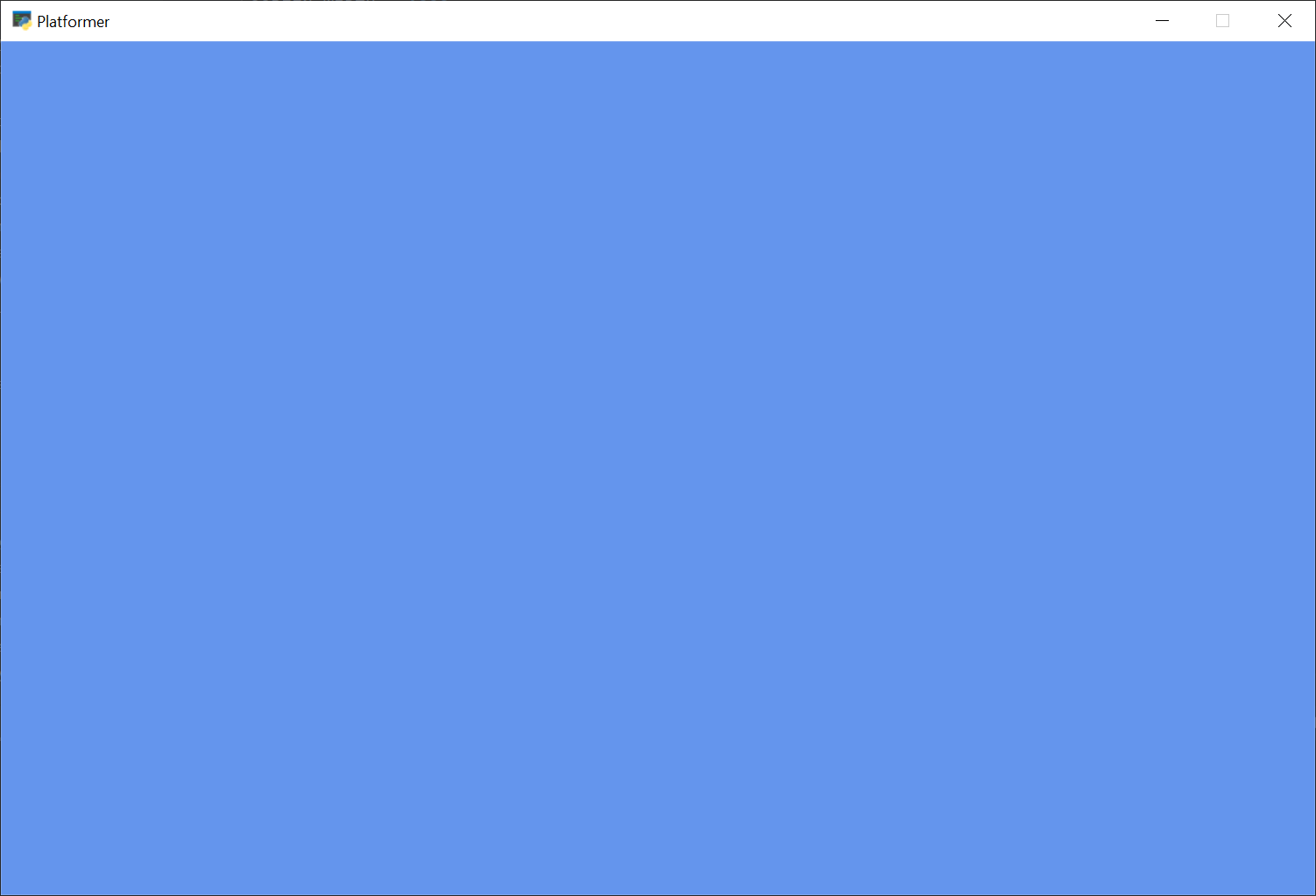
一旦代码正常工作,就可以确定如何调整代码,以便能够:
更改屏幕大小
更改标题
更改背景颜色
请参阅的文档 Arcade.COLOR包
请参阅的文档 Arcade.css颜色包
请浏览文档以了解
arcade.Window类来了解它所能做的一切。