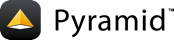uWSGI with cookiecutter Pyramid 应用第1部分:基本UWSgi+nginx¶
uWSGI is a software application for building hosting services. It is named after the Web Server Gateway Interface (the WSGI 许多python web框架所遵循的规范)。
This guide will outline broad steps that can be used to get a cookiecutter Pyramid application running under uWSGI 和NGIX。这个特定的教程是在Ubuntu18.04上开发和测试的,但是对于所有系统来说,指令应该基本相同,在那里您可以调整命令和文件的特定路径信息。
备注
对于那些一心想在UWSGI下运行Pyramid应用程序的人来说,这是你的指南。
但是,如果您只是在寻找一个性能良好的、具有自动启动功能的生产级服务器,那么waitress+systemd的学习曲线要温和得多。
这么说,我们开始吧。
Install prerequisites.
$ sudo apt install -y uwsgi-core uwsgi-plugin-python3 python3-cookiecutter \ python3-pip python3-venv nginx
创建一个 Pyramid 应用。对于本教程,我们将使用
startercookiecutter . 见 Creating a Pyramid Project 有关创建新项目的详细信息。$ cd ~ $ python3 -m cookiecutter gh:Pylons/pyramid-cookiecutter-starter
If prompted for the first item, accept the default
yes按回车键。1You've cloned ~/.cookiecutters/pyramid-cookiecutter-starter before. 2Is it okay to delete and re-clone it? [yes]: yes 3project_name [Pyramid Scaffold]: myproject 4repo_name [myproject]: myproject 5Select template_language: 61 - jinja2 72 - chameleon 83 - mako 9Choose from 1, 2, 3 [1]: 1
创建一个 virtual environment 我们将使用它来安装我们的应用程序。
$ cd myproject $ python3 -m venv env
安装你的 Pyramid application and its dependencies.
$ env/bin/pip install -e ".[testing]"
Create a new directory at
~/myproject/tmptwo users have access to change into the~/myproject/tmpdirectory: your current user (mine isubuntu), and the user that nginx will run as (often namedwww-data或nginx)添加
[uwsgi]截面至production.ini. Here are the lines to include:1[uwsgi] 2proj = myproject 3chdir = /home/ubuntu/%(proj) 4processes = 2 5threads = 2 6offload-threads = 2 7stats = 127.0.0.1:9191 8max-requests = 5000 9master = True 10vacuum = True 11enable-threads = true 12harakiri = 60 13chmod-socket = 020 14plugin = python3 15pidfile=%(chdir)/tmp/%(proj).pid 16socket = %(chdir)/tmp/%(proj).sock 17virtualenv = %(chdir)/env 18uid = ubuntu 19gid = www-data 20# Uncomment `wsgi-file`, `callable`, and `logto` during Part 2 of this tutorial 21#wsgi-file = wsgi.py 22#callable = app 23#logto = /var/log/uwsgi/%(proj).log
And here is an explanation of the salient options:
1# Explanation of Options 2# 3# proj = myproject # Set a variable named "proj" 4# so we can use it elsewhere in this 5# block of config. 6# 7# chmod-socket = 020 # Change permissions on socket to 8# at least 020 so that, in combination 9# with "--gid www-data", nginx will be able 10# to write to it after uWSGI creates it. 11# 12# enable-threads # Execute threads that are in your app 13# 14# plugin = python3 # Use the python3 plugin 15# 16# socket = %(chdir)/tmp/%(proj).sock # Where to put the unix socket 17# pidfile=%(chdir)/tmp/%(proj).pid # Where to put PID file 18# 19# uid = ubuntu # Masquerade as the ubuntu user. 20# This grants you permissions to use 21# python packages installed in your 22# home directory. 23# 24# gid = www-data # Masquerade as the www-data group. 25# This makes it easy to allow nginx 26# (which runs as the www-data group) 27# access to the socket file. 28# 29# virtualenv = (chdir)/env # Use packages installed in your 30# virtual environment.
Invoke uWSGI with
--ini-paste-logged.There are multiple ways to invoke uWSGI. 使用
--ini-paste-logged是最简单的,因为它不需要显式的入口点。1$ cd ~/myproject 2$ sudo uwsgi --plugin python3 --ini-paste-logged production.ini 3 4# Explanation of Options 5# 6# sudo uwsgi # Invoke as sudo so you can masquerade 7# as the users specfied by ``uid`` and 8# ``gid`` 9# 10# --plugin=python3 # Use the python3 plugin 11# 12# --ini-paste-logged # Implicitly defines a wsgi entry point 13# so that you don't have to. 14# Also enables logging.
验证上一步的输出是否包含一行,其外观大致如下:
WSGI app 0 (mountpoint='/') ready in 1 seconds on interpreter 0x5615894a69a0 pid: 8827 (default app)
If any errors occurred, you will need to correct them. 如果你得到了
uwsgi: unrecognized option '--ini-paste-logged', make sure you are specifying the python3 plugin.如果出现这样的错误:
Fatal Python error: Py_Initialize: Unable to get the locale encoding ModuleNotFoundError: No module named 'encodings'
检查一下
virtualenv期权在[uwsgi]你的部分.inifile points to the correct directory. Specifically, it should end inenv不是bin.对于任何其他导入错误,这可能意味着该包未安装或用户无法访问。这就是为什么我们选择伪装成您登录时的普通用户,所以您一定可以访问已安装的软件包。
logto在中被注释掉production.ini.在添加新文件
/etc/nginx/sites-enabled/myproject.conf包含以下内容。同时更改单词的任何出现ubuntuto your actual username.1server{ 2 server_name _; 3 4 root /home/ubuntu/myproject/; 5 6 location / { 7 include uwsgi_params; 8 # The socket location must match that used by uWSGI 9 uwsgi_pass unix:/home/ubuntu/myproject/tmp/myproject.sock; 10 } 11}
如果有文件在
/var/nginx/sites-enabled/default, remove it so your new nginx config file will catch all traffic. (如果defaultis in use and important, simply add a realserver_name到/etc/nginx/sites-enabled/myproject.conf重载NGNIX。
$ sudo nginx -s reload
在浏览器中访问http://localhost。交替呼叫
curl localhost从一个终端。您应该看到呈现的示例应用程序。如果应用程序不呈现,跟踪nginx日志,然后刷新浏览器窗口(或调用
curl localhost) again to determine the cause. (uWSGI should still be running in a separate terminal window.)$ cd /var/log/nginx $ tail -f error.log access.log
如果你看到一个
No such file or directoryerror in the nginx error log, verify the name of the socket file specified in/etc/nginx/sites-enabled/myproject.conf. Verify that the file referenced there actually exists. If it does not, check what location is specified forsocket在你.ini文件,并验证指定文件是否实际存在。一旦UWSGI和NGNIX都指向同一个文件,并且两个文件都可以访问其包含的目录,则您将超过这个错误。如果所有其他的都失败了,把你的插槽放在所有可写的地方,比如/tmp.如果你看到一个
upstream prematurely closed connection while reading response header from upstreamnginx错误日志中有错误,应用程序或Uwsgi调用它的方式有问题。检查UWSGI仍在运行的窗口的输出,查看当您curl localhost.如果你看到一个
Connection refusederror in the nginx error log, check the permissions on the socket file that nginx says it is attempting to connect to. The socket file is expected to be owned by the userubuntu和小组www-databecause those are theuid和gid我们在.ini文件。If the socket file is owned by a different user or group than these, correct the uWSGI parameters in your.ini文件。If you are still getting a
Connection refusedNGIX错误日志中的错误,检查套接字文件的权限。预期权限为020由你设定.ini文件。这个2in the middle of020www-data) must have write permissions to it or it will not be able to connect. You can use permissions more open than020, but in testing this tutorial020was all that was required.一旦您的应用程序可以通过nginx访问,您就有理由庆祝了。
如果您还希望添加 uWSGI Emperor and systemd to the mix, proceed to part 2 of this tutorial: 带 cookiecutter 的UWSGI Pyramid 应用第2部分:添加 Emperor 和系统.
UWSgi有许多旋钮和多种部署模式。This is just one representation of how you might use it to serve up a cookiecutter Pyramid 应用。见 uWSGI documentation for more in-depth configuration information.
此教程是从原始教程修改而来的 Running a Pyramid Application under mod_wsgi .