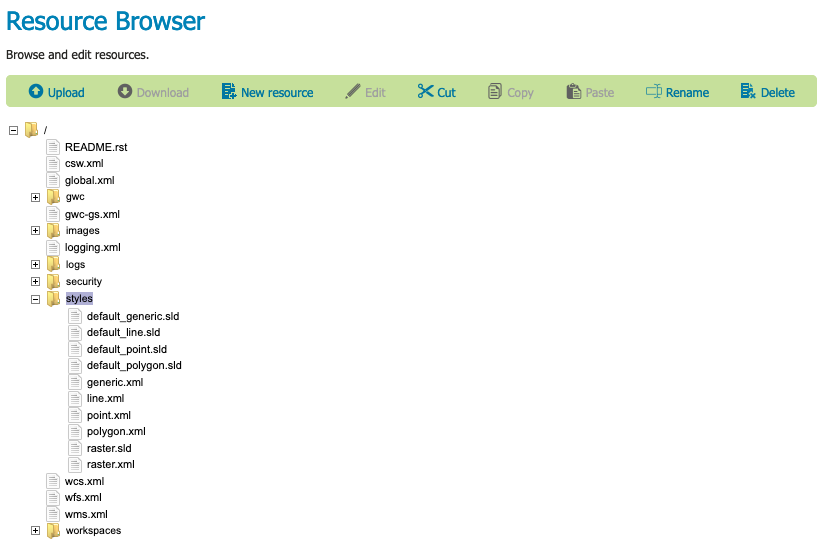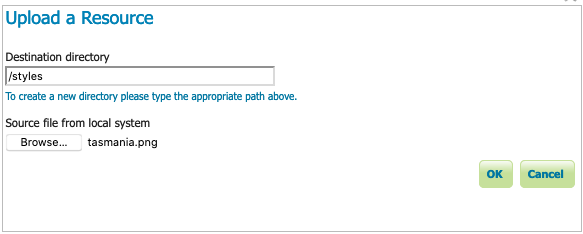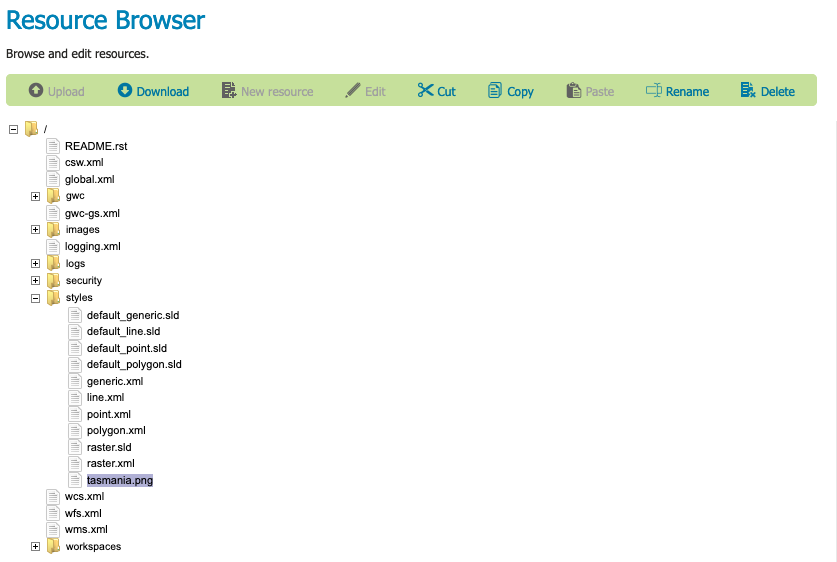资源浏览器示例¶
将图标上载到样式文件夹¶
要将文件上载到全局样式文件夹,请执行以下操作:
创建控制流配置文件¶
许多扩展,例如 控制流模块 ,使用配置文件进行管理。
创建一个 controlflow.properties 文件:
使用 Resource Browser 选择根 资源树中的文件夹。
这可能是棘手的,因为标签不是很长。
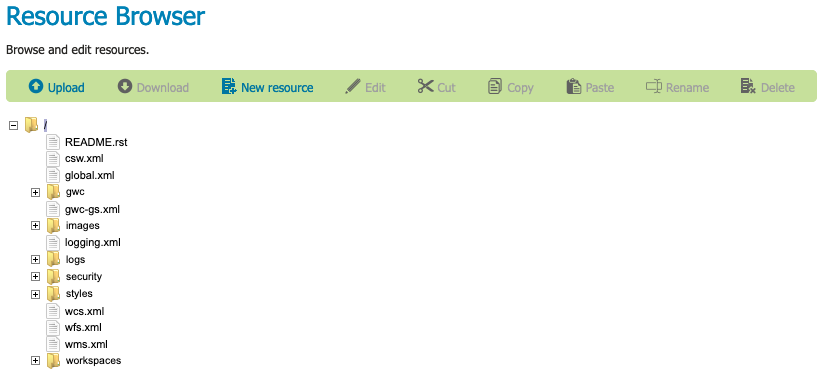
资源浏览器根文件夹¶
单击 New resource 要打开的按钮 Edit a Resource 对话框中。
Resource: controlflow.properties
Content :文件内容
# if a request waits in queue for more than 60 seconds it's not worth # executing, the client will likely have given up by then timeout=60 # don't allow the execution of more than 100 requests total in parallel ows.global=100 # don't allow more than 10 GetMap in parallel ows.wms.getmap=10 # don't allow more than 4 outputs with Excel output as it's memory bound ows.wfs.getfeature.application/msexcel=4 # don't allow a single user to perform more than 6 requests in parallel # (6 being the Firefox default concurrency level at the time of writing) user=6 # don't allow the execution of more than 16 tile requests in parallel # (assuming a server with 4 cores, GWC empirical tests show that throughput # peaks up at 4 x number of cores. Adjust as appropriate to your system) ows.gwc=16
出版社 OK 创建资源。
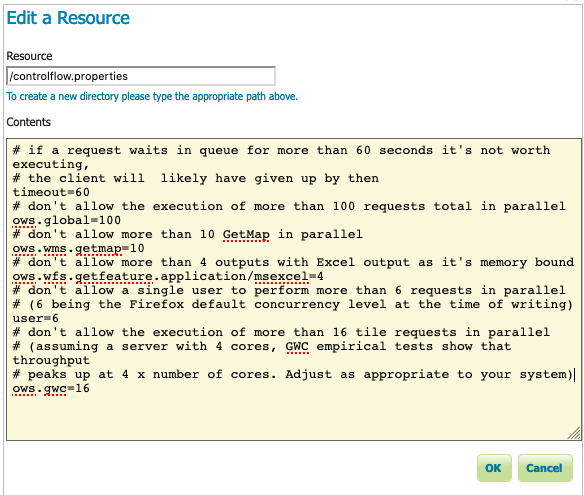
编辑资源控制流。属性¶